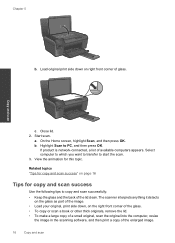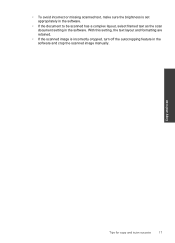HP Photosmart e-All-in-One Printer - D110 Support Question
Find answers below for this question about HP Photosmart e-All-in-One Printer - D110.Need a HP Photosmart e-All-in-One Printer - D110 manual? We have 2 online manuals for this item!
Question posted by Lawrelp on August 5th, 2014
How To Manually Scan An Image From A Photosmart D110 Printer
The person who posted this question about this HP product did not include a detailed explanation. Please use the "Request More Information" button to the right if more details would help you to answer this question.
Current Answers
Related HP Photosmart e-All-in-One Printer - D110 Manual Pages
Similar Questions
Why Won't My Hp Photosmart D110 Printer Scan
(Posted by nmamiris 10 years ago)
Why Does My Hp Photosmart D110 Printer Doesn't Copy And Scan
(Posted by prasStoe 10 years ago)
Can The Hp Photosmart D110 Printer Scan And Fax Documents
(Posted by dreamDe 10 years ago)
Manual Scan When At The Printer
I am able to scan from my desktop; however if I am at the printer and press the start scan button no...
I am able to scan from my desktop; however if I am at the printer and press the start scan button no...
(Posted by thorenct 10 years ago)
Why Does My Hp Photosmart D110 Printer Not Print Internet Images
(Posted by audKa 10 years ago)