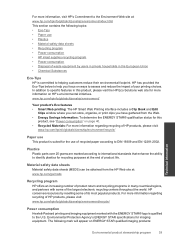HP Photosmart e-All-in-One Printer - D110 Support Question
Find answers below for this question about HP Photosmart e-All-in-One Printer - D110.Need a HP Photosmart e-All-in-One Printer - D110 manual? We have 2 online manuals for this item!
Question posted by julewesl on October 2nd, 2013
Hp Photosmart D110 Won't Print Thick Paper
The person who posted this question about this HP product did not include a detailed explanation. Please use the "Request More Information" button to the right if more details would help you to answer this question.
Current Answers
Related HP Photosmart e-All-in-One Printer - D110 Manual Pages
Similar Questions
My Hp Photosmart D110 Won't Print Just Spits Out Paper
(Posted by TusGr 10 years ago)
Hp Photosmart D110 Won't Clear Paper Jam
(Posted by amidach 10 years ago)
Hp Photosmart D110 Does Not Print Red
(Posted by commi 10 years ago)
Hp Photosmart D110 Won't Print But Runs Paper Through
(Posted by Smyrmoh 10 years ago)
Hp Photosmart D110 Won't Print On Photo Paper
(Posted by billPABBLO 10 years ago)