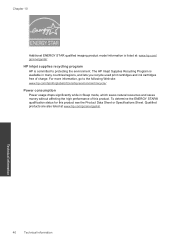HP Photosmart e-All-in-One Printer - D110 Support Question
Find answers below for this question about HP Photosmart e-All-in-One Printer - D110.Need a HP Photosmart e-All-in-One Printer - D110 manual? We have 2 online manuals for this item!
Question posted by roberalanj on October 31st, 2013
Why Is My Hp Photosmart D110 Series Printer Not Detecting My Ink Cartridge
The person who posted this question about this HP product did not include a detailed explanation. Please use the "Request More Information" button to the right if more details would help you to answer this question.
Current Answers
Related HP Photosmart e-All-in-One Printer - D110 Manual Pages
Similar Questions
How To Change The Cartridge In A Hp Photosmart D110 Series
(Posted by marDla 9 years ago)
Is There Photo Ink For Hp Photosmart D110 Series Printers
(Posted by crFr 10 years ago)
Hp Photosmart C4599 Does Not Detect Ink Cartridges
(Posted by vcAu 10 years ago)
How To Get Rid Of Paper Jam On Hp Photosmart D110 Series Printer
(Posted by hedark 10 years ago)
Hp Photosmart D110 Series
I got an photosmart d110 series printer like 3 days ago and the day i use it it was working fine the...
I got an photosmart d110 series printer like 3 days ago and the day i use it it was working fine the...
(Posted by lilsaint76 13 years ago)