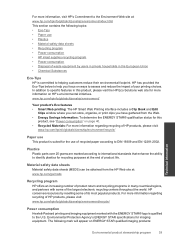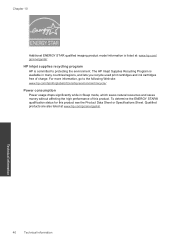HP Photosmart e-All-in-One Printer - D110 Support Question
Find answers below for this question about HP Photosmart e-All-in-One Printer - D110.Need a HP Photosmart e-All-in-One Printer - D110 manual? We have 2 online manuals for this item!
Question posted by starollba on January 8th, 2014
Hp D110 Will Not Save Scans
The person who posted this question about this HP product did not include a detailed explanation. Please use the "Request More Information" button to the right if more details would help you to answer this question.
Current Answers
Related HP Photosmart e-All-in-One Printer - D110 Manual Pages
Similar Questions
Hp How To Scan 8x10 Pictures Photosmart Plus
(Posted by ithavnmace 9 years ago)
Hp Deskjet 2050 Scanning Instructions
I am not able to scan using my HP 2050. I can copy and print. After opening the HP Scan 3 and click ...
I am not able to scan using my HP 2050. I can copy and print. After opening the HP Scan 3 and click ...
(Posted by Anonymous-130336 10 years ago)
My Hp D110 Quit Printing.will The Driver 8.1 Update Solve The Problem ?no Router
(Posted by pkuehn38 10 years ago)
Where Does Hp Photosmart D110 Save Scans
(Posted by lczeAw 10 years ago)
HP D110
mi impresora hp d110 no saca copias que puedo hacer? hay alguna forma de resetearla para que quede c...
mi impresora hp d110 no saca copias que puedo hacer? hay alguna forma de resetearla para que quede c...
(Posted by CARLyBETH2011 12 years ago)