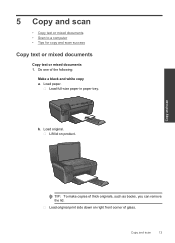HP Photosmart e-All-in-One Printer - D110 Support Question
Find answers below for this question about HP Photosmart e-All-in-One Printer - D110.Need a HP Photosmart e-All-in-One Printer - D110 manual? We have 2 online manuals for this item!
Question posted by nmartjean on November 16th, 2013
Hp D110 How To Print In Black And White
The person who posted this question about this HP product did not include a detailed explanation. Please use the "Request More Information" button to the right if more details would help you to answer this question.
Current Answers
Related HP Photosmart e-All-in-One Printer - D110 Manual Pages
Similar Questions
Hp Photosmart 6510 How To Print Black & White Macbook
(Posted by rtauPro 10 years ago)
How To Make Hp D110 Print Black And White
(Posted by brucarlos 10 years ago)
Hp Photosmart D110 Won't Print Color Photo After Printing Black And White
(Posted by rlsha 10 years ago)
How Do I Print Black & White Photos On Hp Photosmart 5510
(Posted by mwaldemlorimg 10 years ago)
HP D110
mi impresora hp d110 no saca copias que puedo hacer? hay alguna forma de resetearla para que quede c...
mi impresora hp d110 no saca copias que puedo hacer? hay alguna forma de resetearla para que quede c...
(Posted by CARLyBETH2011 12 years ago)