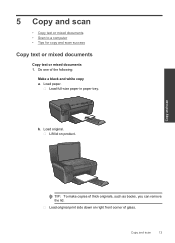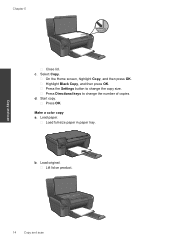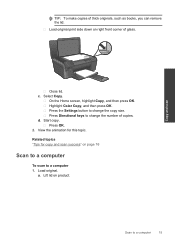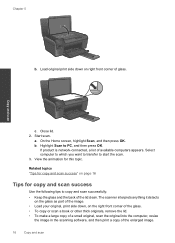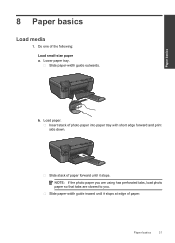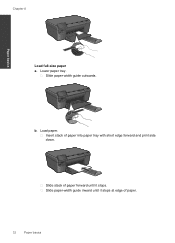HP Photosmart e-All-in-One Printer - D110 Support Question
Find answers below for this question about HP Photosmart e-All-in-One Printer - D110.Need a HP Photosmart e-All-in-One Printer - D110 manual? We have 2 online manuals for this item!
Question posted by ffjamphon on September 7th, 2013
D110 Loads Paper But Will Not Print
The person who posted this question about this HP product did not include a detailed explanation. Please use the "Request More Information" button to the right if more details would help you to answer this question.
Current Answers
Related HP Photosmart e-All-in-One Printer - D110 Manual Pages
Similar Questions
How To Load Photo Print Paper In A Hp Photosmart 210a
(Posted by Opatale 9 years ago)
How To Load Paper Printer Hp Photosmart D110
(Posted by kevomanchy 10 years ago)
How To Load Paper In Hp Photosmart D110
(Posted by HOGHEred 10 years ago)
Why Does Photosmart D110 Load Paper As If Printing And Then Spit Paper Out And
never print
never print
(Posted by jargrd1 10 years ago)
How Do I Load Paper In Correctly Hp Photosmart 5510 Series
(Posted by cercurlq 10 years ago)