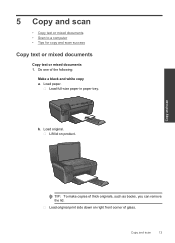HP Photosmart e-All-in-One Printer - D110 Support Question
Find answers below for this question about HP Photosmart e-All-in-One Printer - D110.Need a HP Photosmart e-All-in-One Printer - D110 manual? We have 2 online manuals for this item!
Question posted by harmGlory on December 24th, 2013
How To Change To Black And White Copy On Hp Photosmart D110
The person who posted this question about this HP product did not include a detailed explanation. Please use the "Request More Information" button to the right if more details would help you to answer this question.
Current Answers
Related HP Photosmart e-All-in-One Printer - D110 Manual Pages
Similar Questions
How To Print With Only Black Cartridge For Hp Photosmart D110
(Posted by dajimmy 10 years ago)
How To Change Scan Quality On Hp Photosmart D110
(Posted by pawjose 10 years ago)
How To Change The Region On Hp Photosmart D110 Printer To Use Ink Cartridges
(Posted by donchan 10 years ago)
Cannot Copy Hp Photosmart D110
(Posted by jipow 10 years ago)
How To Change Ink Cartridge In Hp Photosmart D110 Series
(Posted by miDinesh 10 years ago)