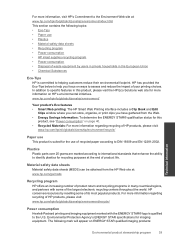HP Photosmart e-All-in-One Printer - D110 Support Question
Find answers below for this question about HP Photosmart e-All-in-One Printer - D110.Need a HP Photosmart e-All-in-One Printer - D110 manual? We have 2 online manuals for this item!
Question posted by cinpy on January 7th, 2014
How Do I Cancel Print Jobs On Hp D110 Photosmart
The person who posted this question about this HP product did not include a detailed explanation. Please use the "Request More Information" button to the right if more details would help you to answer this question.
Current Answers
Related HP Photosmart e-All-in-One Printer - D110 Manual Pages
Similar Questions
Can You Cancel Printing Jobs For Photosmart Hp 7510?
(Posted by Tsticpam 9 years ago)
Can You Cancel Printing On Hp D110 Photosmart Printer From Computer
(Posted by arifkawolf 10 years ago)
How To Cancel Printing On Hp Photosmart D110
(Posted by ra2012T 10 years ago)
How To Cancel Print Jobs On Hp Photosmart D110 Help
(Posted by ShMe 10 years ago)
Cancelling Print Job
On the HP Photosmart 7515 how do I cancel a print job, not just pause it?
On the HP Photosmart 7515 how do I cancel a print job, not just pause it?
(Posted by asglaw 11 years ago)