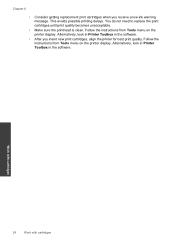HP Photosmart e-All-in-One Printer - D110 Support Question
Find answers below for this question about HP Photosmart e-All-in-One Printer - D110.Need a HP Photosmart e-All-in-One Printer - D110 manual? We have 2 online manuals for this item!
Question posted by jim1ybw on September 21st, 2013
How To Get Best Scan Quality Photosmart Hp D110
The person who posted this question about this HP product did not include a detailed explanation. Please use the "Request More Information" button to the right if more details would help you to answer this question.
Current Answers
Related HP Photosmart e-All-in-One Printer - D110 Manual Pages
Similar Questions
How To Change Scan Quality On Hp B210
(Posted by Dethopma 10 years ago)
Instructions On How To Scan On My Hp D110 Printer
(Posted by ultimhsdhu 10 years ago)
How To Change Scan Quality On Hp Photosmart D110
(Posted by pawjose 10 years ago)
How To Scan On My Hp D110 Series
(Posted by JPRIZskatin 10 years ago)
How To Scan From Computer Hp D110
(Posted by toyofranc 10 years ago)