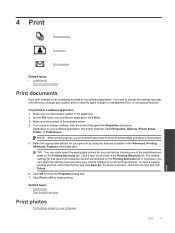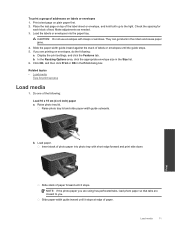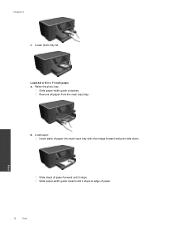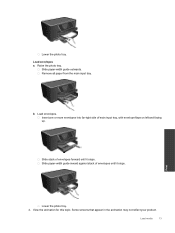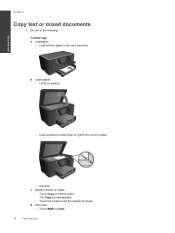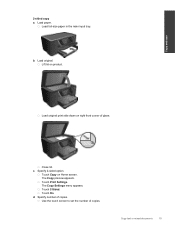HP Photosmart Premium e-All-in-One Printer - C310 Support Question
Find answers below for this question about HP Photosmart Premium e-All-in-One Printer - C310.Need a HP Photosmart Premium e-All-in-One Printer - C310 manual? We have 2 online manuals for this item!
Question posted by marViv on April 26th, 2014
How To Print Picture From Main Tray Paper On Hp C310
The person who posted this question about this HP product did not include a detailed explanation. Please use the "Request More Information" button to the right if more details would help you to answer this question.
Current Answers
Related HP Photosmart Premium e-All-in-One Printer - C310 Manual Pages
Similar Questions
How To Print Photo On Main Tray Printer Hp Photosmart C 310
(Posted by datk0nohma 10 years ago)
Will Not Print From Main Tray Photo Hp Photosmart C310
(Posted by joRbtass 10 years ago)
How To Print Pictures On Glossy Paper Hp Officejet 6600
(Posted by homasy 10 years ago)
My Hp Photosmart 7510 Will Not Print Pictures Using Photo Paper
I have A Macbook, and my printer will not print pictures using the photo paper, only regular paper. ...
I have A Macbook, and my printer will not print pictures using the photo paper, only regular paper. ...
(Posted by alexandriaizquierdo 11 years ago)
How Do I Connect A Second
Pc To My Hp C310
How do I connect a second pc to my HP C310
How do I connect a second pc to my HP C310
(Posted by jim84808 12 years ago)