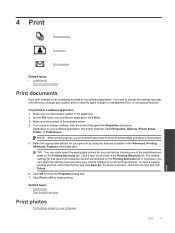HP Photosmart Premium e-All-in-One Printer - C310 Support Question
Find answers below for this question about HP Photosmart Premium e-All-in-One Printer - C310.Need a HP Photosmart Premium e-All-in-One Printer - C310 manual? We have 2 online manuals for this item!
Question posted by frghost6 on January 18th, 2014
Can I Print 8x10 Photos On My Hp 310 Photosmart Printer
The person who posted this question about this HP product did not include a detailed explanation. Please use the "Request More Information" button to the right if more details would help you to answer this question.
Current Answers
Related HP Photosmart Premium e-All-in-One Printer - C310 Manual Pages
Similar Questions
Why Does My Hp 310 Series Printer Have Two Black Cartridges
(Posted by chikmsal 9 years ago)
Hp 310 Photosmart Printer Will Go Past Initializing
(Posted by MoGu 10 years ago)
How To Print To A Hp Bluetooth Photosmart Printer From An Ipad
(Posted by emjor 10 years ago)
Printing 8x10 Photos
I am trying to print an 8x10 photo from the lower tray, but it seems to only want to print photos fr...
I am trying to print an 8x10 photo from the lower tray, but it seems to only want to print photos fr...
(Posted by romprenger 10 years ago)
Can My Ipad 2 Print To A Hp J6400 Wireless Printer
Can my ipad2 print to my hp j6400 wireless printer
Can my ipad2 print to my hp j6400 wireless printer
(Posted by Stephan6 11 years ago)