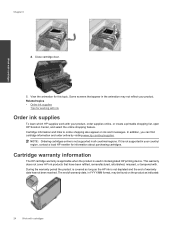HP Photosmart Premium e-All-in-One Printer - C310 Support Question
Find answers below for this question about HP Photosmart Premium e-All-in-One Printer - C310.Need a HP Photosmart Premium e-All-in-One Printer - C310 manual? We have 2 online manuals for this item!
Question posted by scqr on December 24th, 2013
Ipad Won't Print To Hp C310
The person who posted this question about this HP product did not include a detailed explanation. Please use the "Request More Information" button to the right if more details would help you to answer this question.
Current Answers
Related HP Photosmart Premium e-All-in-One Printer - C310 Manual Pages
Similar Questions
Mac And Ipad Won't Print On Hp Photosmart Prem C310 Series Printer
(Posted by chnic 10 years ago)
How Can I Print A Document Written On My Apple Ipad? I Have An Hp Photosmart
(Posted by tubboakley 10 years ago)
How Can I Use My Ipad For Printing With My Hp C310 Printer
(Posted by dandrgleeson 11 years ago)
How Do I Connect A Second
Pc To My Hp C310
How do I connect a second pc to my HP C310
How do I connect a second pc to my HP C310
(Posted by jim84808 12 years ago)