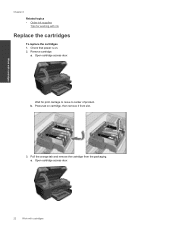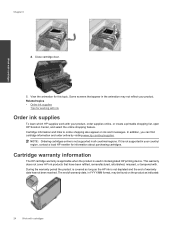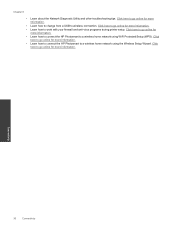HP Photosmart Premium e-All-in-One Printer - C310 Support Question
Find answers below for this question about HP Photosmart Premium e-All-in-One Printer - C310.Need a HP Photosmart Premium e-All-in-One Printer - C310 manual? We have 2 online manuals for this item!
Question posted by bedgoval on January 19th, 2014
Hp Photosmart C310 Will Not Work Without Photo Ink Cartridge In
The person who posted this question about this HP product did not include a detailed explanation. Please use the "Request More Information" button to the right if more details would help you to answer this question.
Current Answers
Related HP Photosmart Premium e-All-in-One Printer - C310 Manual Pages
Similar Questions
Hp Photosmart C310 Series Which Ink?
(Posted by Dorusnguyth 9 years ago)
How To Insert Photo Ink Cartridge In Hp Photosmart D110
(Posted by dkgr 9 years ago)
Why Does My Hp 7510 Photo Ink Cartridge Run Out So Quickly?
(Posted by z16martia 10 years ago)
Hp Photosmart C310 Series Black Ink Cartridge Wont Print
(Posted by cleasamue 10 years ago)
Trying To Scan To Computer With My Hp Photosmart C310
Hi I am trying to scan to computer with my hp photosmart c310 and keep receiving this message, "Try...
Hi I am trying to scan to computer with my hp photosmart c310 and keep receiving this message, "Try...
(Posted by edgematt 12 years ago)