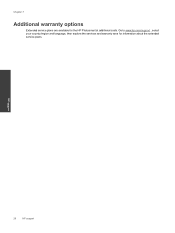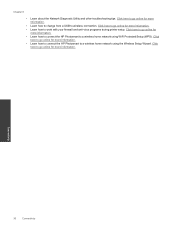HP Photosmart Premium e-All-in-One Printer - C310 Support Question
Find answers below for this question about HP Photosmart Premium e-All-in-One Printer - C310.Need a HP Photosmart Premium e-All-in-One Printer - C310 manual? We have 2 online manuals for this item!
Question posted by mugJKi on May 2nd, 2014
Hp Photosmart 310 Printer Won't Recognize New Black Cartridge
The person who posted this question about this HP product did not include a detailed explanation. Please use the "Request More Information" button to the right if more details would help you to answer this question.
Current Answers
Related HP Photosmart Premium e-All-in-One Printer - C310 Manual Pages
Similar Questions
Hp Photosmart 310 Printer Wireless Won't Scan
(Posted by jpg1pf 10 years ago)
New Black Cartridge Will Not Print Despite Printer Making All The Right Noise
(Posted by valerieknights 10 years ago)
Hp Officejet 8600 Plus Does Not Recognize New Ink Cartridge
(Posted by Thedrammy 10 years ago)
Hp Officejet Pro 8600 Won't Recognize New Black Ink Cartridge
(Posted by Jayje 10 years ago)
Hp C 310 Printer Profiles?
I cannot find them anywhere. Do they exist. My printer is printing very saturated images with color ...
I cannot find them anywhere. Do they exist. My printer is printing very saturated images with color ...
(Posted by cully700 12 years ago)