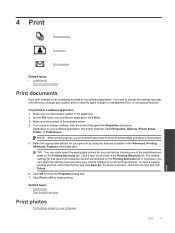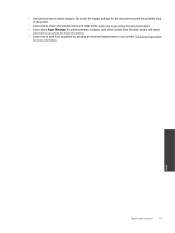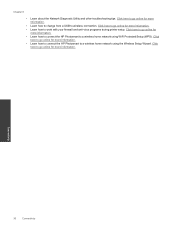HP Photosmart Premium e-All-in-One Printer - C310 Support Question
Find answers below for this question about HP Photosmart Premium e-All-in-One Printer - C310.Need a HP Photosmart Premium e-All-in-One Printer - C310 manual? We have 2 online manuals for this item!
Question posted by icfr on November 4th, 2013
Hp C310a Printer Problems Printer Turns Off When Not Used Wont Turn Back On
The person who posted this question about this HP product did not include a detailed explanation. Please use the "Request More Information" button to the right if more details would help you to answer this question.
Current Answers
Related HP Photosmart Premium e-All-in-One Printer - C310 Manual Pages
Similar Questions
Hp C310a Printer Won't Show On Pc
(Posted by jacqucmrtn 9 years ago)
My Hp K209 Printer Is Not Working Properly , Problem Is Miss Printing
my hp k209 printer is not working properly , problem is miss printing by a new cartridge
my hp k209 printer is not working properly , problem is miss printing by a new cartridge
(Posted by neelgupta2020 9 years ago)
How To Get Rid Of Black Lines On A Hp C310a Printer
(Posted by zyxaerkk 10 years ago)
Hp Photosmart C310a Printer Keeps Shutting Off And Wont
(Posted by zero2wangs 10 years ago)
I Have Probleme To Download Hp F4500 Printer Software In My Pc Os Windows Hel
I UPGRADE MY LAPTOP FROM ACER TO DELL INSPIRON OS WINDOWS 7 THE PROBLEME I CANT DOWNLOAD MY HP F4500...
I UPGRADE MY LAPTOP FROM ACER TO DELL INSPIRON OS WINDOWS 7 THE PROBLEME I CANT DOWNLOAD MY HP F4500...
(Posted by HPHELP 12 years ago)