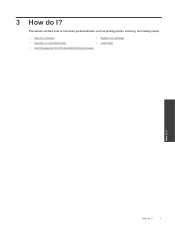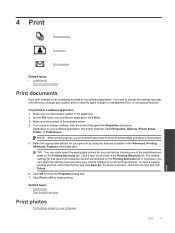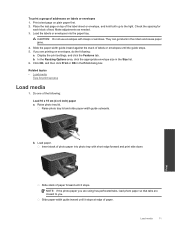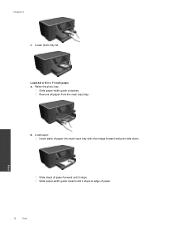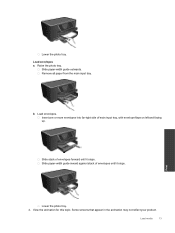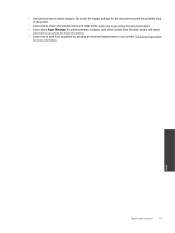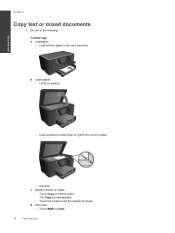HP Photosmart Premium e-All-in-One Printer - C310 Support Question
Find answers below for this question about HP Photosmart Premium e-All-in-One Printer - C310.Need a HP Photosmart Premium e-All-in-One Printer - C310 manual? We have 2 online manuals for this item!
Question posted by cajo on January 17th, 2014
C310 Won't Print From Photo Tray
The person who posted this question about this HP product did not include a detailed explanation. Please use the "Request More Information" button to the right if more details would help you to answer this question.
Current Answers
Related HP Photosmart Premium e-All-in-One Printer - C310 Manual Pages
Similar Questions
Troubleshoot How To Print Photo Size Picture In Photosmart C310 Series To Mac
(Posted by kjmutimm 9 years ago)
Hp Printer Photosmart Plus B210 Cannot Print Photo Tray
(Posted by wmjbesinana 9 years ago)
How To Print From The Photo Tray In Hp Photosmart Premium 310
(Posted by mjdbig 10 years ago)
How To Print Photos On The Hp Photosmart Premium C310
(Posted by baggiDec3 10 years ago)
How To Print Cardstock From The Photo Tray Of Hp Photosmart C5180
(Posted by donflex 10 years ago)