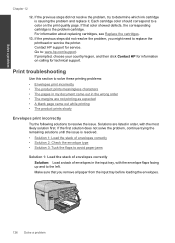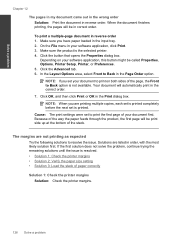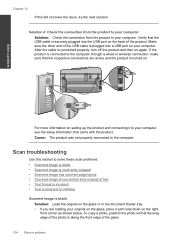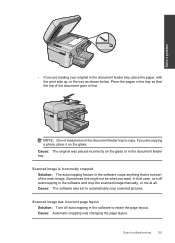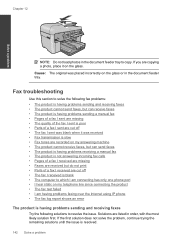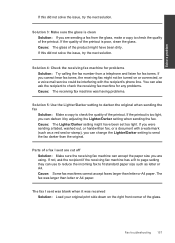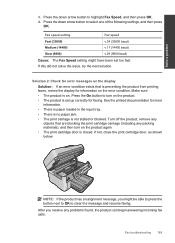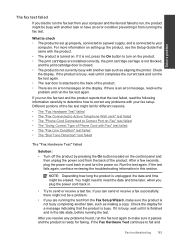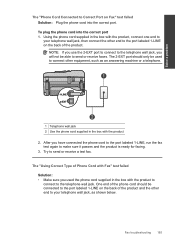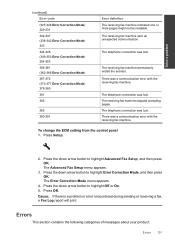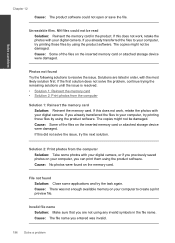HP Photosmart Premium Fax e-All-in-One Printer - C410 Support Question
Find answers below for this question about HP Photosmart Premium Fax e-All-in-One Printer - C410.Need a HP Photosmart Premium Fax e-All-in-One Printer - C410 manual? We have 2 online manuals for this item!
Question posted by Anonymous-107017 on April 10th, 2013
How Do I Solve The Problem Of Unclear And Illegible Print Copies?
Current Answers
Answer #1: Posted by tintinb on April 10th, 2013 7:09 AM
If you have more questions, please don't hesitate to ask here at HelpOwl. Experts here are always willing to answer your questions to the best of our knowledge and expertise.
Regards,
Tintin
Related HP Photosmart Premium Fax e-All-in-One Printer - C410 Manual Pages
Similar Questions
my hp k209 printer is not working properly , problem is miss printing by a new cartridge
an alignment error