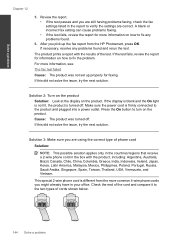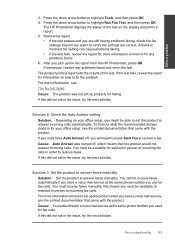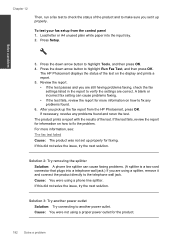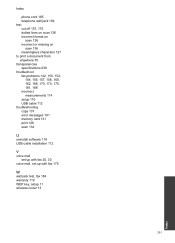HP Photosmart Premium Fax e-All-in-One Printer - C410 Support Question
Find answers below for this question about HP Photosmart Premium Fax e-All-in-One Printer - C410.Need a HP Photosmart Premium Fax e-All-in-One Printer - C410 manual? We have 2 online manuals for this item!
Question posted by tonyscro on May 26th, 2011
Scanning Problems.
From my HP Notebook dv65 I connect wirelessly with both an AIO HP 6180 and an AIO HP C410 but there appears to be a conflict that disables the scanning of the C410 while directing the scanning to the C6180. I use the HP Solutions feat;ure on my Notebook to scan.
Current Answers
Related HP Photosmart Premium Fax e-All-in-One Printer - C410 Manual Pages
Similar Questions
How To Replace The Paper Rollers In The Fax Tray On An Hp C 410 All In One
photosmart
photosmart
(Posted by ARDRUwi 9 years ago)
How Do I Recieve A Fax Reciept On The Hp Photosmart C410
(Posted by nickgericw 9 years ago)
I Can't Add A Psc C510 Printer Intp Hp Solution Center
(Posted by jessiheid 9 years ago)
How To Print A Fax Log On A Hp C410
(Posted by suckePatson 10 years ago)
Error- No Hp Devices Have Been Detected, Hp Solution Centre Will Close Down
While scanning the document , it is not scanning, the Error Msg coming on monitor " No Hp Devices ha...
While scanning the document , it is not scanning, the Error Msg coming on monitor " No Hp Devices ha...
(Posted by sairajmarineservices 11 years ago)