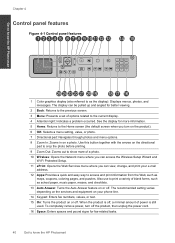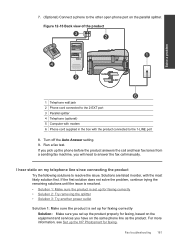HP Photosmart Premium Fax e-All-in-One Printer - C410 Support Question
Find answers below for this question about HP Photosmart Premium Fax e-All-in-One Printer - C410.Need a HP Photosmart Premium Fax e-All-in-One Printer - C410 manual? We have 2 online manuals for this item!
Question posted by woodstercj on September 15th, 2011
How Do I Get My Printer Back Online When It Has An Offline Status
I have tried to get the printer online by (i) turning off and then on again (ii) reinstalling printer (iii) installing driver (iv) running HP updates (v) running Microsoft updates (vi) shouting a lot - this doesn't work but makes me feel fractionally better
Current Answers
Related HP Photosmart Premium Fax e-All-in-One Printer - C410 Manual Pages
Similar Questions
How To Detec Online To Install Driver For My Hp Laserjet M1132 Mfp
(Posted by therthebau 10 years ago)
How To Scan Photos From A Hp Photosmart Premium Printer To A Mac
(Posted by fszastar 10 years ago)
How To Get An Hp C410 Series Printer Online
(Posted by zothe 10 years ago)
How Do I Find My Web Address For Eprint Hp Photosmart Premium C410
(Posted by bayrIo 10 years ago)
Drivers Of An Hp Printer Photosmart B110a For A Netbook With Os Microsoft Window
Looking for drivers for an hp printer photosmart B110a to be installed in a netbook with OS Microsof...
Looking for drivers for an hp printer photosmart B110a to be installed in a netbook with OS Microsof...
(Posted by jaumeroca1 12 years ago)