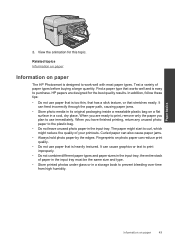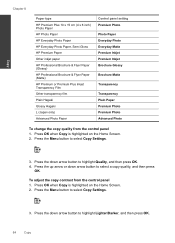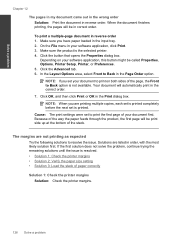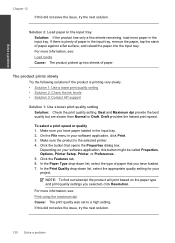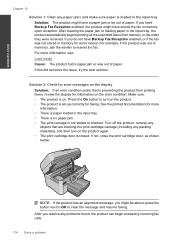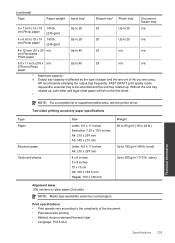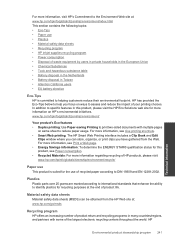HP Photosmart Premium Fax e-All-in-One Printer - C410 Support Question
Find answers below for this question about HP Photosmart Premium Fax e-All-in-One Printer - C410.Need a HP Photosmart Premium Fax e-All-in-One Printer - C410 manual? We have 2 online manuals for this item!
Question posted by Anonymous-62935 on June 16th, 2012
How Do You Print On Tracing Paper?
The person who posted this question about this HP product did not include a detailed explanation. Please use the "Request More Information" button to the right if more details would help you to answer this question.
Current Answers
Related HP Photosmart Premium Fax e-All-in-One Printer - C410 Manual Pages
Similar Questions
Hp C410 Won't Print From Paper Tray Tries To Print Photos
(Posted by Ballhenr 9 years ago)
How To Print Graph Paper On Hp Photosmart C7280
(Posted by Deb3fer 9 years ago)
How To Print Mirror Image On Hp Photosmart Premium
(Posted by meJohnG 10 years ago)
How Do You Darken Print On Paper On Hp Photosmart D110
(Posted by probib 10 years ago)
How To Fix Unclear Print Copies From An Hp Photosmart Premium C410 Printer
(Posted by elioPETERH 10 years ago)