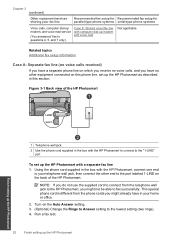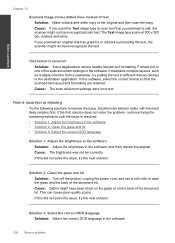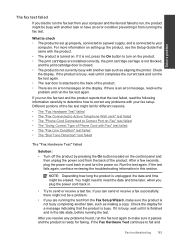HP Photosmart Premium Fax e-All-in-One Printer - C410 Support Question
Find answers below for this question about HP Photosmart Premium Fax e-All-in-One Printer - C410.Need a HP Photosmart Premium Fax e-All-in-One Printer - C410 manual? We have 2 online manuals for this item!
Question posted by lisalu13 on October 6th, 2012
Poor Quality Printing.
Current Answers
Answer #1: Posted by hzplj9 on October 10th, 2012 2:20 PM
https://support.hp.com/us-en?openCLC=true
Sounds like you have some dirt or residue on a roller in the paper path.
Cleaning may solve your problem.
Related HP Photosmart Premium Fax e-All-in-One Printer - C410 Manual Pages
Similar Questions
i have Hp laserjet 3390 all in one printer. and i am having problem for scanning, it scan always ver...