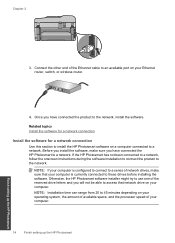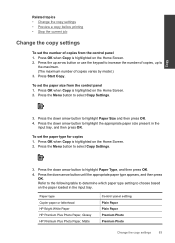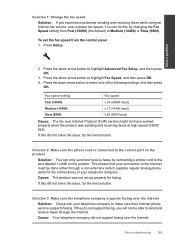HP Photosmart Premium Fax e-All-in-One Printer - C410 Support Question
Find answers below for this question about HP Photosmart Premium Fax e-All-in-One Printer - C410.Need a HP Photosmart Premium Fax e-All-in-One Printer - C410 manual? We have 2 online manuals for this item!
Question posted by mir on May 13th, 2011
Hp Photosmart
My HP Photosmart Premium All-in-One has stopped scanning; print and copy functions are ok. When I try to scan, I'm instructed to choose a scan profile for the device but I'm advised that there are "no custom profiles for the device". Instructions on how to create a custom scan profile advise me to go to an Action button menu, whatever that is.
I have re-booted computrer, reinstalled HP software, unplugged the printer for > 1 minute and am stuck.
Current Answers
Related HP Photosmart Premium Fax e-All-in-One Printer - C410 Manual Pages
Similar Questions
Hp C4480 Won't Scan And The Power Button Is Blinking
(Posted by ashoAPRN 9 years ago)
Hp Photosmart Premium Fax C410 Has Vertical Line When Scanning From Feeder
(Posted by cdspodja 10 years ago)
Usb Drive Not Recognized On Hp Photosmart Premium When Scanning
(Posted by relayLowill 10 years ago)
How To Fix Unclear Print Copies From An Hp Photosmart Premium C410 Printer
(Posted by elioPETERH 10 years ago)
Hp Deskjet 3070a Won't Print, Copy Or Shutdown
I have just changed the toner cartridges in my Deskjet 3070a printer and now it won't print, copy, s...
I have just changed the toner cartridges in my Deskjet 3070a printer and now it won't print, copy, s...
(Posted by sue65 11 years ago)