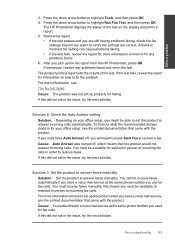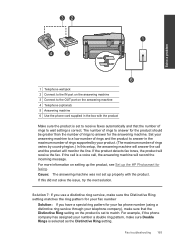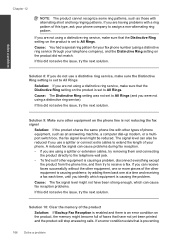HP Photosmart Premium Fax e-All-in-One Printer - C410 Support Question
Find answers below for this question about HP Photosmart Premium Fax e-All-in-One Printer - C410.Need a HP Photosmart Premium Fax e-All-in-One Printer - C410 manual? We have 2 online manuals for this item!
Question posted by smiherz on June 6th, 2011
Using Fax
Geek Squad installed our Photosmart Premium FAX C410. Now when we call our phone number, it rings twice, then we get that awful FAX noise how do we stop this?
Current Answers
Related HP Photosmart Premium Fax e-All-in-One Printer - C410 Manual Pages
Similar Questions
Hp Printer C410 How To Use Fax
(Posted by Peadant 9 years ago)
Photosmart C410 Phones Don't Work When Fax Is Connected
(Posted by aneab 10 years ago)
How To Scan Legal Size Documents Using Photosmart Premium Fax E-all-in-one C410
series
series
(Posted by no34574 10 years ago)
Can't Use Fax From Solution Center
After automatic update from HP I can't use fax machine from the HP solution center. Also can't find ...
After automatic update from HP I can't use fax machine from the HP solution center. Also can't find ...
(Posted by sherris1 13 years ago)