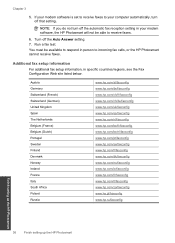HP Photosmart Premium Fax e-All-in-One Printer - C410 Support Question
Find answers below for this question about HP Photosmart Premium Fax e-All-in-One Printer - C410.Need a HP Photosmart Premium Fax e-All-in-One Printer - C410 manual? We have 2 online manuals for this item!
Question posted by aemban3vik on June 11th, 2014
How To Setup Hp Photosmart Prem C410 All In One Fax
The person who posted this question about this HP product did not include a detailed explanation. Please use the "Request More Information" button to the right if more details would help you to answer this question.
Current Answers
Related HP Photosmart Premium Fax e-All-in-One Printer - C410 Manual Pages
Similar Questions
How To Setup Hp Photosmart Estation C510 Fax To Use Verizon Cable Modem
(Posted by Jesstes 9 years ago)
How Do You Send Multiple Pages In A Fax On An Hp Photosmart Prem C410 All In
one series printer
one series printer
(Posted by danhpdenn 10 years ago)
How To Setup A Hp Photosmart Prem C410 Series Wireless Printer To A Mac Osx
lion
lion
(Posted by kili 10 years ago)
How To Connect Hp Photosmart Prem C410 Series Fax To Modem
(Posted by unjah13 10 years ago)
How To Setup Hp Photosmart C4780 Wireless On Mac
(Posted by nalcfirech 10 years ago)