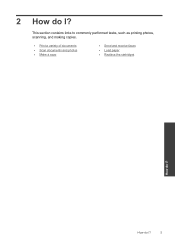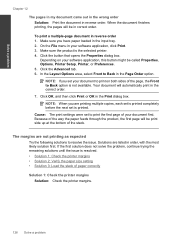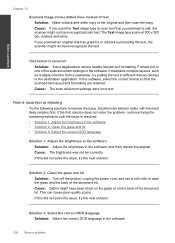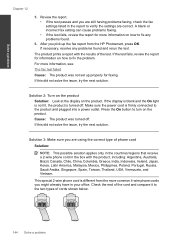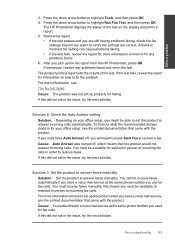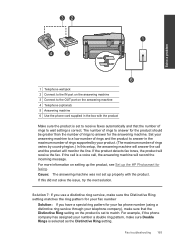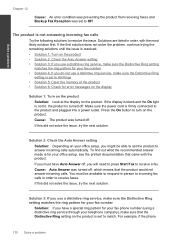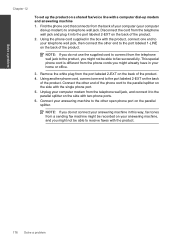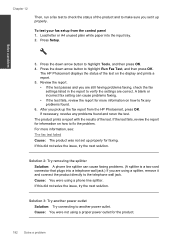HP Photosmart Premium Fax e-All-in-One Printer - C410 Support Question
Find answers below for this question about HP Photosmart Premium Fax e-All-in-One Printer - C410.Need a HP Photosmart Premium Fax e-All-in-One Printer - C410 manual? We have 2 online manuals for this item!
Question posted by rgacabo on May 28th, 2012
How Do I Set Up To Scan A Document?
The person who posted this question about this HP product did not include a detailed explanation. Please use the "Request More Information" button to the right if more details would help you to answer this question.
Current Answers
Related HP Photosmart Premium Fax e-All-in-One Printer - C410 Manual Pages
Similar Questions
Hp8600 How To Set Scanned Documents Folder On Computer
(Posted by RyanWmrro 9 years ago)
How To Scan Document On Hp Photosmart Premium C410 Printers And Make
corrections
corrections
(Posted by bendeP7 10 years ago)
How To Scan Documents From Hp Photosmart 6510 Printer To Ipad
(Posted by atabinfamo 10 years ago)
Instructions On How To Scan Documents On Hp Photosmart Premium C410
(Posted by shantipiner 10 years ago)
How To Scan Documents With Hp Photosmart Premium C410 In Windows 8
(Posted by Chcand 10 years ago)