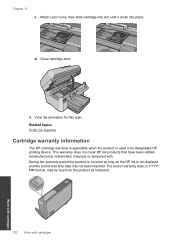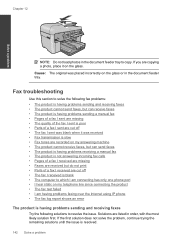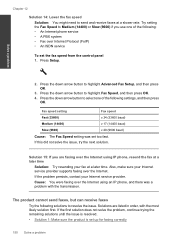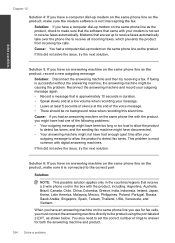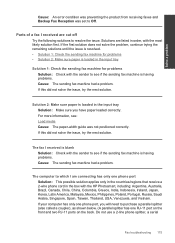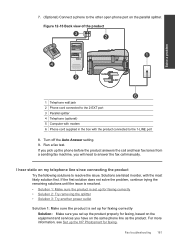HP Photosmart Premium Fax e-All-in-One Printer - C410 Support Question
Find answers below for this question about HP Photosmart Premium Fax e-All-in-One Printer - C410.Need a HP Photosmart Premium Fax e-All-in-One Printer - C410 manual? We have 2 online manuals for this item!
Question posted by jkraseali on March 26th, 2014
Show Me How To Send A Fax On A 410c Hp
The person who posted this question about this HP product did not include a detailed explanation. Please use the "Request More Information" button to the right if more details would help you to answer this question.
Current Answers
Related HP Photosmart Premium Fax e-All-in-One Printer - C410 Manual Pages
Similar Questions
Hp C410 Won't Send Fax
(Posted by maekhbflo 10 years ago)
Hp Photosmart, Cant Talk When Sending Fax
(Posted by Abakroz 10 years ago)
Hp C410 All In One Printer How To Send Fax From Mac
(Posted by Mahmoche 10 years ago)
Send Fax On Hp Lj Pro 1212 Going Into The Memory.
I'am using HP LJ Pro 1212, and everytime I want to send fax directly or from the PC it is saving it ...
I'am using HP LJ Pro 1212, and everytime I want to send fax directly or from the PC it is saving it ...
(Posted by awingomi 11 years ago)
Down Load Instructions To Send Faxes On Hp Officejet 4550 All In One
Download insructions to send faxes on HP Officejet 4550 all in one
Download insructions to send faxes on HP Officejet 4550 all in one
(Posted by jamesbadgett 12 years ago)