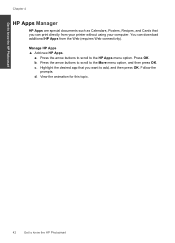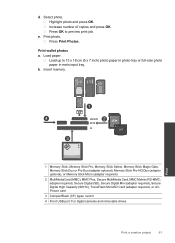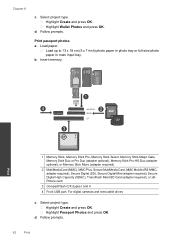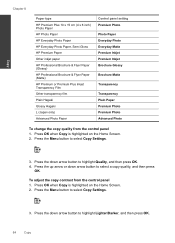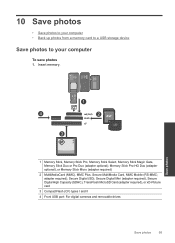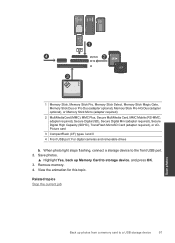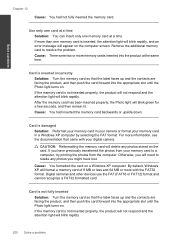HP Photosmart Premium Fax e-All-in-One Printer - C410 Support Question
Find answers below for this question about HP Photosmart Premium Fax e-All-in-One Printer - C410.Need a HP Photosmart Premium Fax e-All-in-One Printer - C410 manual? We have 2 online manuals for this item!
Question posted by jkearney on April 12th, 2013
Safely Remove Photo Cards
How do I safely remove the SD card from my all-in-one c410a printer? Just pull it out? There are no directions in the user guide except "remove card".
Current Answers
Related HP Photosmart Premium Fax e-All-in-One Printer - C410 Manual Pages
Similar Questions
How To Scan Photos From A Hp Photosmart Premium Printer To A Mac
(Posted by fszastar 10 years ago)
Photosmart 5510d When Printing, It Prints Only Photo Card Size
(Posted by yelmamach 10 years ago)
Photo Card Erasing, Can I Erase Pictures From My Printer?
Do I only have the option to erase the photo card with the camera?
Do I only have the option to erase the photo card with the camera?
(Posted by Biggd4355e 10 years ago)
How Do I Scan A Photo On My Hp Photosmart Premium C410 ?
I pressed the scan button and it said "try starting scan from computer." How do I do that ? fro...
I pressed the scan button and it said "try starting scan from computer." How do I do that ? fro...
(Posted by monteiti 12 years ago)