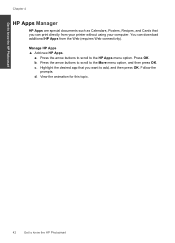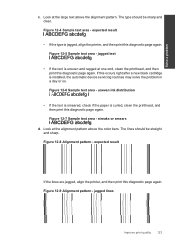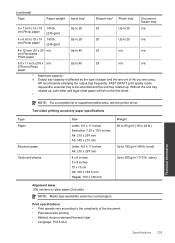HP Photosmart Premium Fax e-All-in-One Printer - C410 Support Question
Find answers below for this question about HP Photosmart Premium Fax e-All-in-One Printer - C410.Need a HP Photosmart Premium Fax e-All-in-One Printer - C410 manual? We have 2 online manuals for this item!
Question posted by ssutton555 on January 9th, 2012
We Have This Printer. We Have A New Wifi And Can't Print From Ipad.
The person who posted this question about this HP product did not include a detailed explanation. Please use the "Request More Information" button to the right if more details would help you to answer this question.
Current Answers
Related HP Photosmart Premium Fax e-All-in-One Printer - C410 Manual Pages
Similar Questions
My Ipad Won't Print On My Hp Photosmart C410
(Posted by cassered 9 years ago)
How To Change Print Cartridge In Hp Photosmart C410
(Posted by roybehne6 10 years ago)
My Printer Is Pretty New,but It Prints Dark Patches.any Solutions ? Thanks!
(Posted by mdb872 10 years ago)