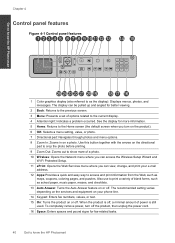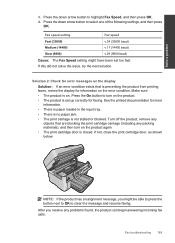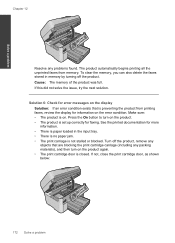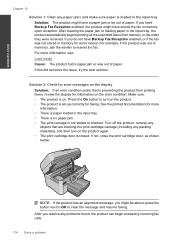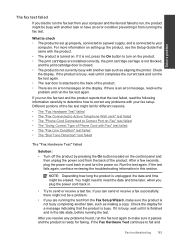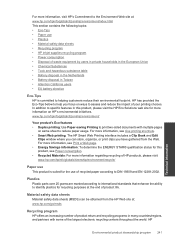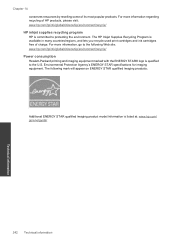HP Photosmart Premium Fax e-All-in-One Printer - C410 Support Question
Find answers below for this question about HP Photosmart Premium Fax e-All-in-One Printer - C410.Need a HP Photosmart Premium Fax e-All-in-One Printer - C410 manual? We have 2 online manuals for this item!
Question posted by nazg06 on March 7th, 2014
No Power To Hp C410 Cant Remove Print Cartridge
The person who posted this question about this HP product did not include a detailed explanation. Please use the "Request More Information" button to the right if more details would help you to answer this question.
Current Answers
Answer #1: Posted by freginold on May 23rd, 2014 5:53 AM
Often when a printer won't power on, it's either because of a bad power cord or adapter or a bad internal power supply. If it's after a power outage or surge, it's likely the internal power supply. If the power supply board has a fuse or breaker, you may just be able to replace the fuse or reset the breaker, but otherwise you may need to replace the power supply.
Related HP Photosmart Premium Fax e-All-in-One Printer - C410 Manual Pages
Similar Questions
Hp F4500 Black Print Cartridge Won't Recognize While Color Is Installed
(Posted by liandaco 9 years ago)
Does An Hp C410 Printer Only Use Black Ink Cartridge For Printing Grayscale
(Posted by ski91asmaa 10 years ago)
Removing Print Cartridges From Hp 8600 When It Has No Power
(Posted by motijho 10 years ago)
Hp C410 Won't Print Black Alignment Fails
(Posted by kabandid 10 years ago)
How To Set Hp C410 To Print Only From Small Black Cartridge
(Posted by dogbemar 10 years ago)