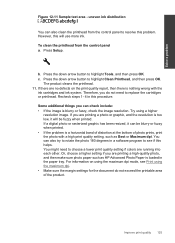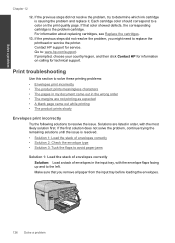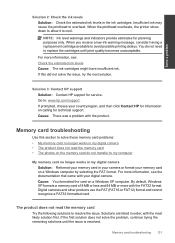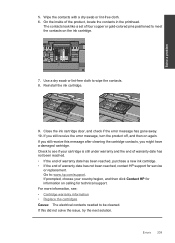HP Photosmart Premium Fax e-All-in-One Printer - C410 Support Question
Find answers below for this question about HP Photosmart Premium Fax e-All-in-One Printer - C410.Need a HP Photosmart Premium Fax e-All-in-One Printer - C410 manual? We have 2 online manuals for this item!
Question posted by Difl on December 26th, 2013
Do You Need The Set Up Ink Cartridge In Hp C410
The person who posted this question about this HP product did not include a detailed explanation. Please use the "Request More Information" button to the right if more details would help you to answer this question.
Current Answers
Related HP Photosmart Premium Fax e-All-in-One Printer - C410 Manual Pages
Similar Questions
How To Replace Ink Cartridge Hp Photosmart C310
(Posted by katrubine 9 years ago)
How To Install Ink Cartridge Hp Photosmart C410
(Posted by joteka 9 years ago)
What Ink Cartridge Do I Need To Make My Hp C410 Work
(Posted by haielriver 9 years ago)
Images Of How To Change Ink Cartridge Hp C410
(Posted by smedinzo 10 years ago)
How Do I Know What Ink Cartridge Needs To Be Replaced Hp C410
(Posted by WAldCCORB 10 years ago)