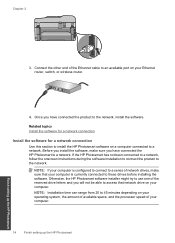HP Photosmart Premium Fax e-All-in-One Printer - C410 Support Question
Find answers below for this question about HP Photosmart Premium Fax e-All-in-One Printer - C410.Need a HP Photosmart Premium Fax e-All-in-One Printer - C410 manual? We have 2 online manuals for this item!
Question posted by dokarenb on February 10th, 2014
How Do I Know Which C410 Series I Have, A, B
The person who posted this question about this HP product did not include a detailed explanation. Please use the "Request More Information" button to the right if more details would help you to answer this question.
Current Answers
Related HP Photosmart Premium Fax e-All-in-One Printer - C410 Manual Pages
Similar Questions
How Do I Access Files That Were Scanned To A Usb Device Using An Hp 410 Printer
(Posted by blacPatric 9 years ago)
The Cd Hp Laserjet P 1000 And 1500 Series Is Damage , I Can't Open The Printer
the cd hp laserJet p 1000 and 1500 Series is damage , I can't open the printer without the cd .pleas...
the cd hp laserJet p 1000 and 1500 Series is damage , I can't open the printer without the cd .pleas...
(Posted by drashrafzayat 9 years ago)
How To Replace Ink Cartridge On Hp Photosmart Premium C410 Series
(Posted by BWilsptsbgh 10 years ago)