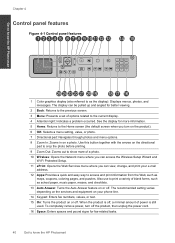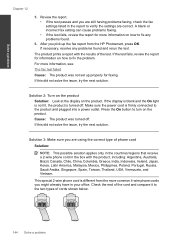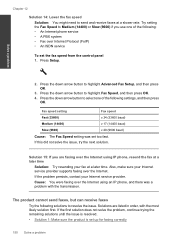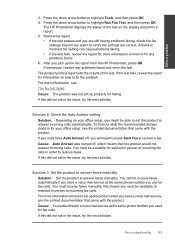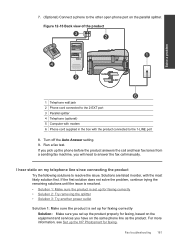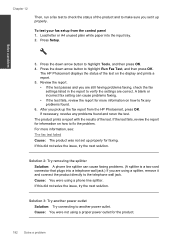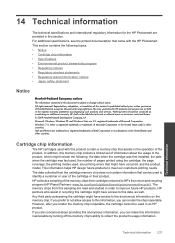HP Photosmart Premium Fax e-All-in-One Printer - C410 Support Question
Find answers below for this question about HP Photosmart Premium Fax e-All-in-One Printer - C410.Need a HP Photosmart Premium Fax e-All-in-One Printer - C410 manual? We have 2 online manuals for this item!
Question posted by Brenda31600 on January 29th, 2012
Ink Usage
My e printer uses way too much ink. Seems like they last a month at the longest and we use black printing and try to save as much as we can
Current Answers
Related HP Photosmart Premium Fax e-All-in-One Printer - C410 Manual Pages
Similar Questions
How To Manage Ink Usage On Hp Photosmart Premium C410 Printer
(Posted by gooflingli 9 years ago)
Photosmart Premium C410 How To Use Only Xl Black Ink
(Posted by ANDINmayim 9 years ago)
How To Use Black Ink Only On A Hp Photosmart Printer C410 Series
(Posted by natimar 10 years ago)
How To Make An Hp 8600 Printer Use Black Ink Only
(Posted by Brockshut 10 years ago)
Unable To Obtain A Clear Print Using Black Ink On My Hp Deskjet 1050.
Although the standard of colour printing is good I am unable to obtain crisp black printing despite ...
Although the standard of colour printing is good I am unable to obtain crisp black printing despite ...
(Posted by hughcounsell 11 years ago)