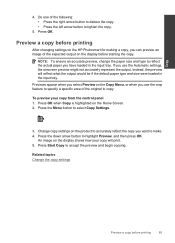HP Photosmart Premium Fax e-All-in-One Printer - C410 Support Question
Find answers below for this question about HP Photosmart Premium Fax e-All-in-One Printer - C410.Need a HP Photosmart Premium Fax e-All-in-One Printer - C410 manual? We have 2 online manuals for this item!
Question posted by 03 trdj4l on November 4th, 2013
Hp Photosmart C410 Won't Copy
The person who posted this question about this HP product did not include a detailed explanation. Please use the "Request More Information" button to the right if more details would help you to answer this question.
Current Answers
Related HP Photosmart Premium Fax e-All-in-One Printer - C410 Manual Pages
Similar Questions
Why Won't My Hp Photosmart 5515 Print Multiple Copies Of Documents
Why won't my HP Photosmart 5515 print multiple copies of documents
Why won't my HP Photosmart 5515 print multiple copies of documents
(Posted by Anonymous-135994 9 years ago)
How Do I Change The Ink In My Hp Photosmart C410 Printer
(Posted by mosbob 10 years ago)
Hp Photosmart C410 Will Not Copy Black And White
(Posted by masudCu 10 years ago)
Hp Photosmart C410 Will Not Copy
(Posted by tiamgrif 10 years ago)
Are All Usb Cables The Same For Printers? Need One On My Hp Photosmart C410
I bought the HP Photosmart e-ALL-IN-ONE C410 printer, unpacked it, started setting it up ... but it ...
I bought the HP Photosmart e-ALL-IN-ONE C410 printer, unpacked it, started setting it up ... but it ...
(Posted by bkreaseck 12 years ago)