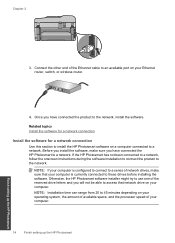HP Photosmart Premium Fax e-All-in-One Printer - C410 Support Question
Find answers below for this question about HP Photosmart Premium Fax e-All-in-One Printer - C410.Need a HP Photosmart Premium Fax e-All-in-One Printer - C410 manual? We have 2 online manuals for this item!
Question posted by Videomo on May 20th, 2014
Does Hp Photosmart Series C410 Come With Manual?
The person who posted this question about this HP product did not include a detailed explanation. Please use the "Request More Information" button to the right if more details would help you to answer this question.
Current Answers
Related HP Photosmart Premium Fax e-All-in-One Printer - C410 Manual Pages
Similar Questions
Hp Photosmart Serie 6510. I Cannot Print In Black Even If I Put A New Cartridge
NO black ink
NO black ink
(Posted by idemontalivet 10 years ago)
Help With How To Scan A Document Printer Hp Photosmart Premium C410 Series
(Posted by ppcrpeterh 10 years ago)
Hp D110 Series Installed Fine, But Now It Cannot Connect To The Printer
wirelessly
wirelessly
(Posted by klaugh 10 years ago)
How To Replace Ink Cartridge On Hp Photosmart Premium C410 Series
(Posted by BWilsptsbgh 10 years ago)
How Do I Find My Web Address For Eprint Hp Photosmart Premium C410
(Posted by bayrIo 10 years ago)