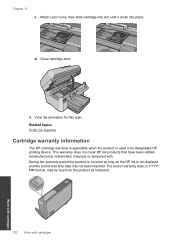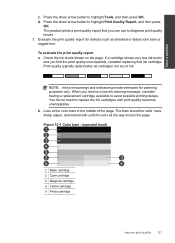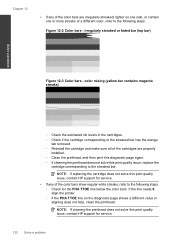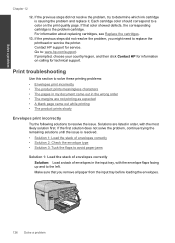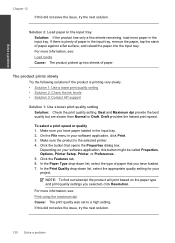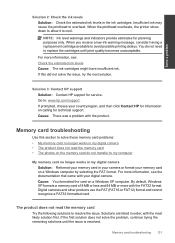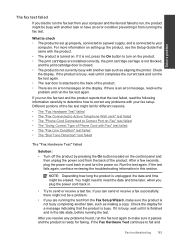HP Photosmart Premium Fax e-All-in-One Printer - C410 Support Question
Find answers below for this question about HP Photosmart Premium Fax e-All-in-One Printer - C410.Need a HP Photosmart Premium Fax e-All-in-One Printer - C410 manual? We have 2 online manuals for this item!
Question posted by mbirvine on September 30th, 2011
How Do I Determine Ink Levels In Cartridges?
I do not know which cartridges are empty and need replacing
Current Answers
Related HP Photosmart Premium Fax e-All-in-One Printer - C410 Manual Pages
Similar Questions
I Can't See Ink Levels On My Hp Photosmart Premium Fax C410
(Posted by oubiokreznt 10 years ago)
Where Are The Ink Level Indicators On Hp Photosmart Prem C410 Series
(Posted by 8baaalyan 10 years ago)
How Do I Tell The Ink Levels In My Hp Photosmart C410 Premium Printer
(Posted by Codydsand 10 years ago)
How Can I Determine Ink Levels On My Hp Officejet Pro K8600
(Posted by Brashell 10 years ago)