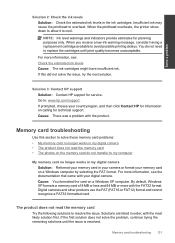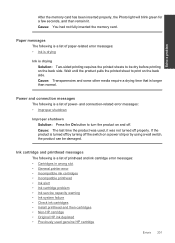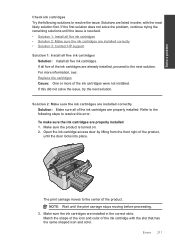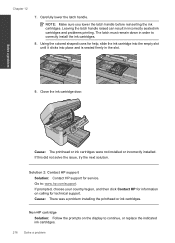HP Photosmart Premium Fax e-All-in-One Printer - C410 Support Question
Find answers below for this question about HP Photosmart Premium Fax e-All-in-One Printer - C410.Need a HP Photosmart Premium Fax e-All-in-One Printer - C410 manual? We have 2 online manuals for this item!
Question posted by ZaKev on November 2nd, 2013
How To Check The Ink Cartridge Level On A Hp Photosmart Premium C-410 Series
all in one
Current Answers
Related HP Photosmart Premium Fax e-All-in-One Printer - C410 Manual Pages
Similar Questions
How Many Copies Can An Ink Cartridge Print Hp Photosmart Premium C-410
(Posted by blumsred 10 years ago)
How To Add Ink Cartridge To Hp Photosmart Premium C410
(Posted by rpsudh 10 years ago)
How To Check Ink Cartridge Refill Hp Photosmart 5515
(Posted by iapin 10 years ago)
How To Replace Ink Cartridge On Hp Photosmart Premium C410 Series
(Posted by BWilsptsbgh 10 years ago)
Are Ink Cartridges For Hp Photosmart C8100 And Hp Photosmart C3100 Compatible?
(Posted by jwachacha 11 years ago)