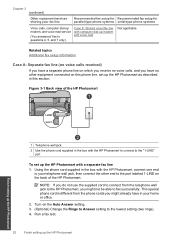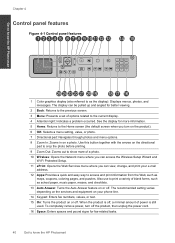HP Photosmart Premium Fax e-All-in-One Printer - C410 Support Question
Find answers below for this question about HP Photosmart Premium Fax e-All-in-One Printer - C410.Need a HP Photosmart Premium Fax e-All-in-One Printer - C410 manual? We have 2 online manuals for this item!
Question posted by ellieryman on April 10th, 2012
How To Change Ink
The person who posted this question about this HP product did not include a detailed explanation. Please use the "Request More Information" button to the right if more details would help you to answer this question.
Current Answers
Related HP Photosmart Premium Fax e-All-in-One Printer - C410 Manual Pages
Similar Questions
How To Change Ink On Hp Photosmart Premium
(Posted by pletnevdSuej 9 years ago)
How To Change Ink On A Photosmart Prem C410
(Posted by JEFJohnD5 10 years ago)
How To Change Ink On Hp Photosmart Premium Printer C 410
(Posted by jtamr14 10 years ago)
How To Change Ink In Hp Photosmart Premium C410
(Posted by Hmarmspazne 10 years ago)
How Do I Change Ink Cartridge On Photosmart 5520e All In One
(Posted by bmmartin 11 years ago)