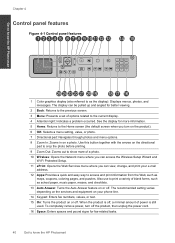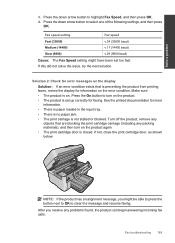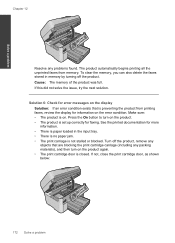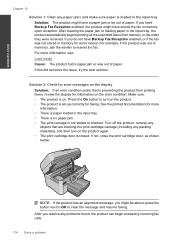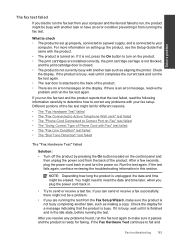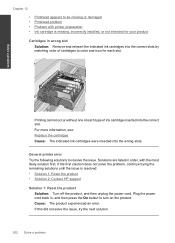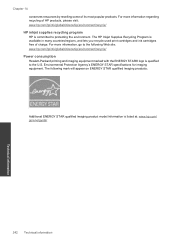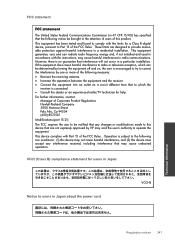HP Photosmart Premium Fax e-All-in-One Printer - C410 Support Question
Find answers below for this question about HP Photosmart Premium Fax e-All-in-One Printer - C410.Need a HP Photosmart Premium Fax e-All-in-One Printer - C410 manual? We have 2 online manuals for this item!
Question posted by Waliddrkri on June 9th, 2014
How To Change Dell Print Cartridge C410
The person who posted this question about this HP product did not include a detailed explanation. Please use the "Request More Information" button to the right if more details would help you to answer this question.
Current Answers
Related HP Photosmart Premium Fax e-All-in-One Printer - C410 Manual Pages
Similar Questions
I Changed The Print Cartridges And Now Black Won't Print At All.
I changed the print cartridges, both color and black and now black will not print at all
I changed the print cartridges, both color and black and now black will not print at all
(Posted by ckdix 9 years ago)
How To Change The Ink Cartridge In An Hp Photosmart Premium C410 Series
(Posted by tgrayzz 10 years ago)
How To Change Print Cartridge In Hp Photosmart C410
(Posted by roybehne6 10 years ago)
How Do I Change The Print Cartridges On My Hp Photosmart Premium C310
(Posted by gtsgodbo 10 years ago)
How Can I Change The Ink Cartridge On My Hp Photosmart All-in-one
(Posted by Anonymous-122332 10 years ago)