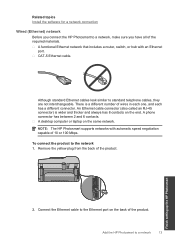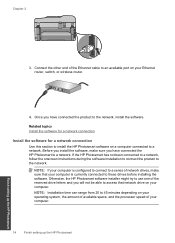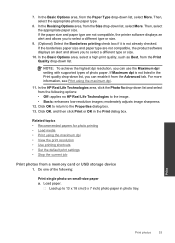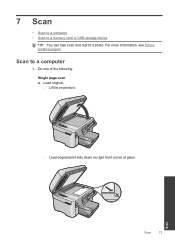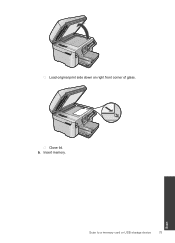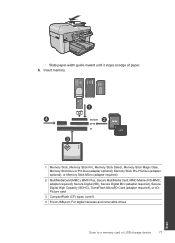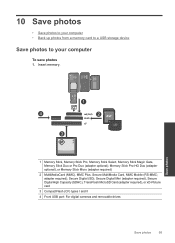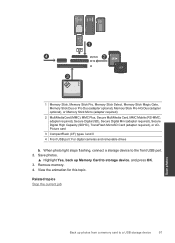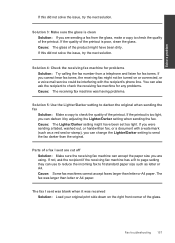HP Photosmart Premium Fax e-All-in-One Printer - C410 Support Question
Find answers below for this question about HP Photosmart Premium Fax e-All-in-One Printer - C410.Need a HP Photosmart Premium Fax e-All-in-One Printer - C410 manual? We have 2 online manuals for this item!
Question posted by jmcSc on April 25th, 2014
How To Change C410 From Network To Usb
The person who posted this question about this HP product did not include a detailed explanation. Please use the "Request More Information" button to the right if more details would help you to answer this question.
Current Answers
Related HP Photosmart Premium Fax e-All-in-One Printer - C410 Manual Pages
Similar Questions
How Do I Change The Ink In My Hp Photosmart C410 Printer
(Posted by mosbob 10 years ago)
How To Change Ink Cartridges In Th Hp Photosmart C410 Series
(Posted by mickkh 10 years ago)
How To Change The Ink Cartridges In Hp Photosmart C410
(Posted by nikkiKriegs 10 years ago)
How To Change Wireless Network On Hp Photosmart C4780
(Posted by skleric 10 years ago)
How To Change The Network On Hp Photosmart C4780 Printer
(Posted by alfoncoli 10 years ago)