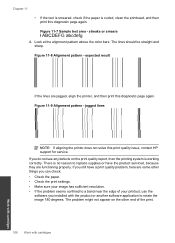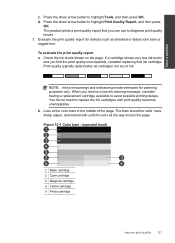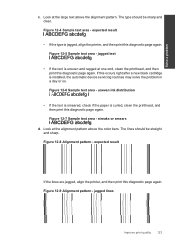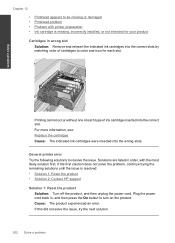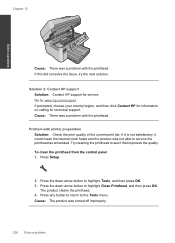HP Photosmart Premium Fax e-All-in-One Printer - C410 Support Question
Find answers below for this question about HP Photosmart Premium Fax e-All-in-One Printer - C410.Need a HP Photosmart Premium Fax e-All-in-One Printer - C410 manual? We have 2 online manuals for this item!
Question posted by agatin on December 8th, 2013
C410 Hp Printer Black Ink Won't Print
The person who posted this question about this HP product did not include a detailed explanation. Please use the "Request More Information" button to the right if more details would help you to answer this question.
Current Answers
Related HP Photosmart Premium Fax e-All-in-One Printer - C410 Manual Pages
Similar Questions
Black Ink Won't Print On Photosmart Premium E 410
(Posted by coindr 10 years ago)
How To Fix Hp 7510 Black Ink Head From Printing With Stripes?
(Posted by makonra 10 years ago)
Does An Hp C410 Printer Only Use Black Ink Cartridge For Printing Grayscale
(Posted by ski91asmaa 10 years ago)
Hp C7280 Black Ink Does Not Print
(Posted by juanAS 10 years ago)
Printing Pics With Xl Black Ink
How can I direct the printer to use the XL black ink for printing pictures. My other black cartridge...
How can I direct the printer to use the XL black ink for printing pictures. My other black cartridge...
(Posted by cathy38541 11 years ago)