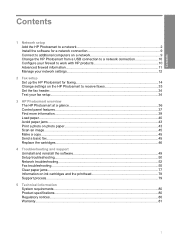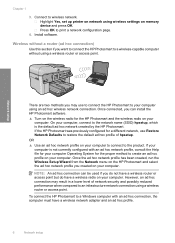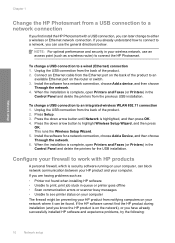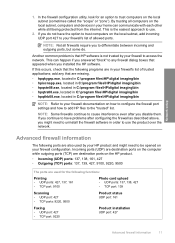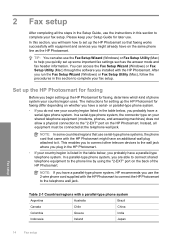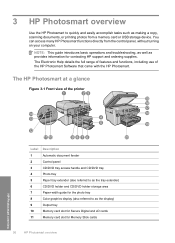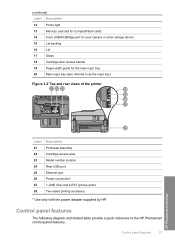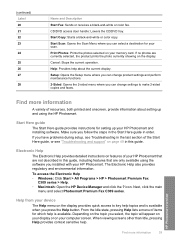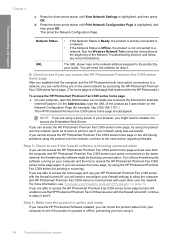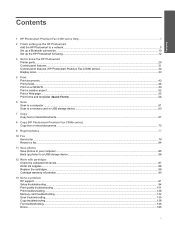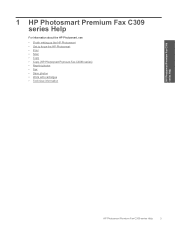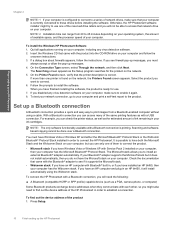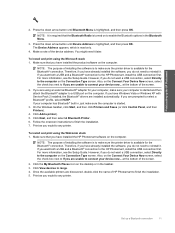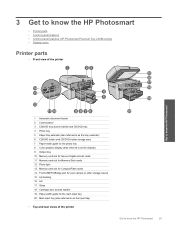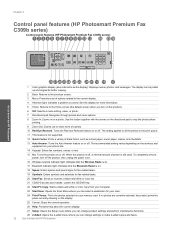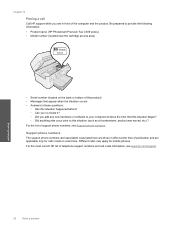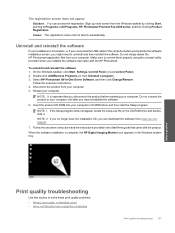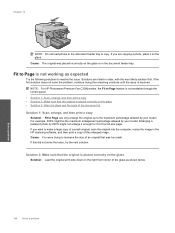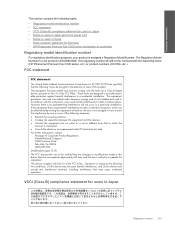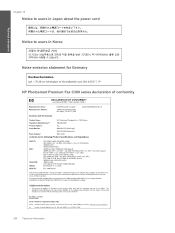HP Photosmart Premium Fax All-in-One Printer - C309 Support Question
Find answers below for this question about HP Photosmart Premium Fax All-in-One Printer - C309.Need a HP Photosmart Premium Fax All-in-One Printer - C309 manual? We have 3 online manuals for this item!
Question posted by yellowkayak on July 17th, 2010
Scanning From Computer
The person who posted this question about this HP product did not include a detailed explanation. Please use the "Request More Information" button to the right if more details would help you to answer this question.
Current Answers
Related HP Photosmart Premium Fax All-in-One Printer - C309 Manual Pages
Similar Questions
On Hp Photosmart Premium C309 Series How Do I Enlarge Text
(Posted by LINDdtru 9 years ago)
Direction On How To Scan Picture From Hp Photosmart C309
(Posted by mamamChapin 10 years ago)
Hp Photosmart Premium C310 Will Not Start Scan From Device
(Posted by nettitpoh 10 years ago)
How To Scan On Hp Photosmart Premium Fax E-all In One C410 Series Using Windows
7
7
(Posted by zksamdkoh 10 years ago)