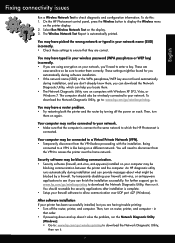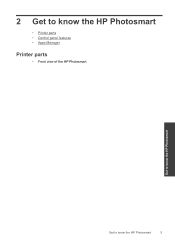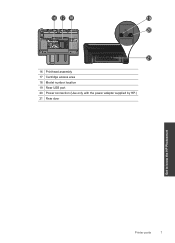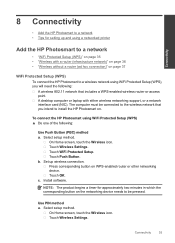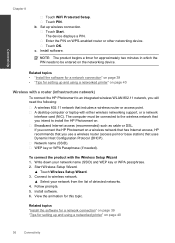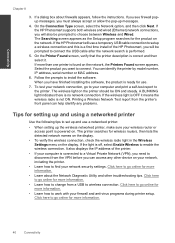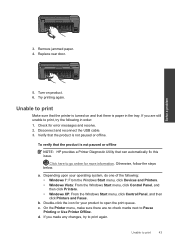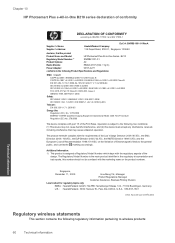HP Photosmart Plus e-All-in-One Printer - B210 Support Question
Find answers below for this question about HP Photosmart Plus e-All-in-One Printer - B210.Need a HP Photosmart Plus e-All-in-One Printer - B210 manual? We have 2 online manuals for this item!
Question posted by synergy43 on June 18th, 2012
Issues With Printer Head On All-in-one Printer B210
I've cleaned the printer head several times and it tells me that it is either damaged or the wrong printer head. Not really sure why this has happened and what can I do about it.
Current Answers
Related HP Photosmart Plus e-All-in-One Printer - B210 Manual Pages
Similar Questions
Where To Get Staples For A Hp Laserjet M4345mfp Multifunction Device
(Posted by jrodrarmand 9 years ago)
How Do You Connect Hp Printer B210 To Network
(Posted by 2sposcor 10 years ago)
Hp Photosmart Printer B210 Can't Get Black Ink To Print
(Posted by vtcarroko 10 years ago)
How Do I Setup My Hp Photosmart Wireless Printer B210 To Print In Grayscale
(Posted by pus4chr 10 years ago)
Havepurchased A 5520 Hp Printer And Not Sure How To Install Cartridges.
(Posted by Anonymous-76084 11 years ago)