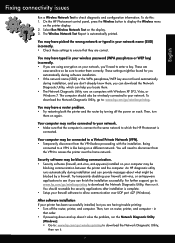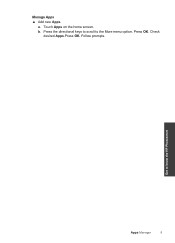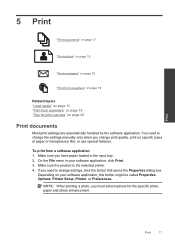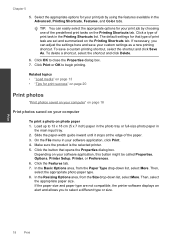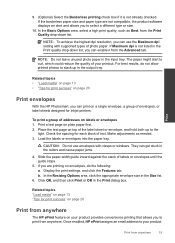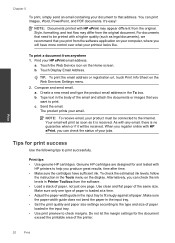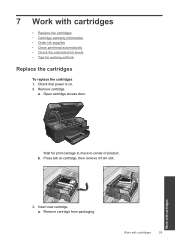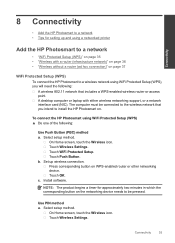HP Photosmart Plus e-All-in-One Printer - B210 Support Question
Find answers below for this question about HP Photosmart Plus e-All-in-One Printer - B210.Need a HP Photosmart Plus e-All-in-One Printer - B210 manual? We have 2 online manuals for this item!
Question posted by rathcoolecoole on May 23rd, 2012
Got Msg On Screen 'update Now' I Pressed Ok. Now Wont Print Black. Still 50% Fu
I got a message on the screen suggesting I press the ok button to update my HP Photosmart Plus- . I did this then another msg claims the ink cartridge was non orignal and suggested a warning about proceeding to use that ink.but I baught as orignal, and assumed there was a mis reading, so I press ok. Now my printer wont prin in Black, the cartridge is 50% full.
Current Answers
Related HP Photosmart Plus e-All-in-One Printer - B210 Manual Pages
Similar Questions
My Photosmart Estation Wont Print Black Ink
(Posted by bofle 9 years ago)
Replaced Black Ink Cartridge Will Not Print Black
Replaced black ink cartridge will not print black. Ran from menu tools, clean printhead. Removed all...
Replaced black ink cartridge will not print black. Ran from menu tools, clean printhead. Removed all...
(Posted by shelleymmaranta 10 years ago)
Hp Photosmart Plus B210 Series Wont Print Black Ink
(Posted by loodSemBu 10 years ago)
My Hp Photosmart Plus All In One Printer Wont Print,black Cartridge Is Low Is
that the problem
that the problem
(Posted by jborhya 10 years ago)
Hp Photosmart Premium Wont Print Black Ink 310
(Posted by ivcup 10 years ago)