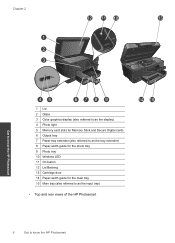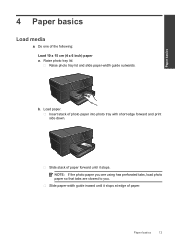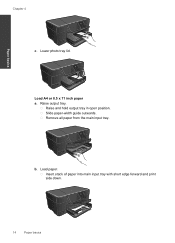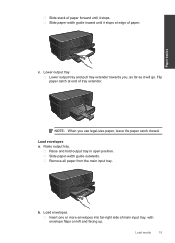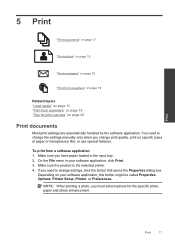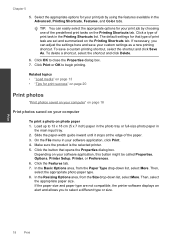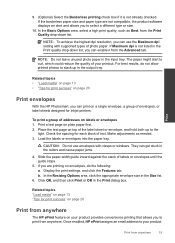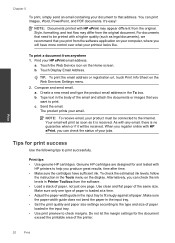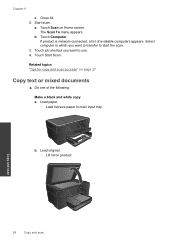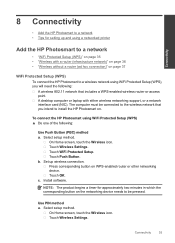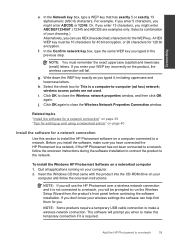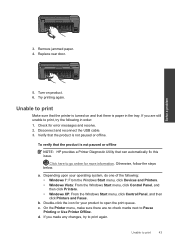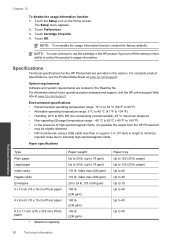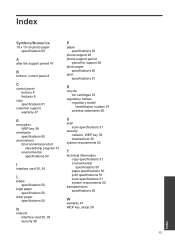HP Photosmart Plus e-All-in-One Printer - B210 Support Question
Find answers below for this question about HP Photosmart Plus e-All-in-One Printer - B210.Need a HP Photosmart Plus e-All-in-One Printer - B210 manual? We have 2 online manuals for this item!
Question posted by slamlba on January 15th, 2014
Can I Use Photo Paper In The Large Paper Tray Of Hp B210
The person who posted this question about this HP product did not include a detailed explanation. Please use the "Request More Information" button to the right if more details would help you to answer this question.
Current Answers
Related HP Photosmart Plus e-All-in-One Printer - B210 Manual Pages
Similar Questions
How To Select Glossy Photo Paper Type Hp B210 Mac
(Posted by mabazand 10 years ago)
How Do I Print A Photo Using Photo Paper.keeps Going Back To Legal Size Paper
How do I print a 4x6 photo from the printer. I select photo tray and 4x6 but it goes back to default...
How do I print a 4x6 photo from the printer. I select photo tray and 4x6 but it goes back to default...
(Posted by vfilbrandt 10 years ago)
How To Load Printer Photo Paper Into Hp Photosmart Printer B210
(Posted by KlHabsF 10 years ago)
How To Use Different Paper Trays Hp Photosmart 7510
(Posted by com52Mustl 10 years ago)