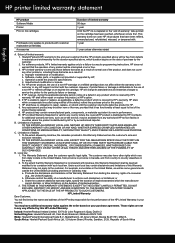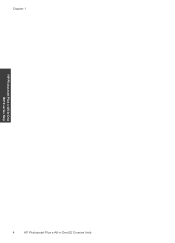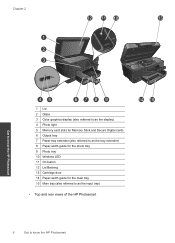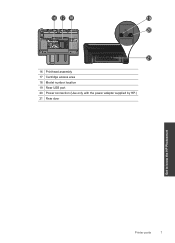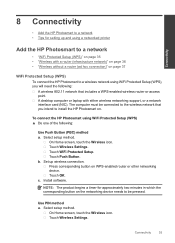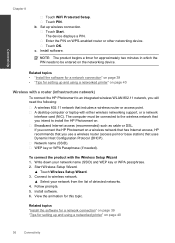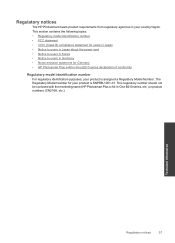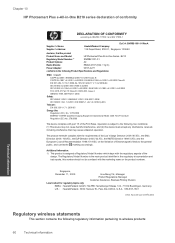HP Photosmart Plus e-All-in-One Printer - B210 Support Question
Find answers below for this question about HP Photosmart Plus e-All-in-One Printer - B210.Need a HP Photosmart Plus e-All-in-One Printer - B210 manual? We have 2 online manuals for this item!
Question posted by atbsebycr on November 29th, 2013
How To Refill In Cartridge For Hp B210
The person who posted this question about this HP product did not include a detailed explanation. Please use the "Request More Information" button to the right if more details would help you to answer this question.
Current Answers
Related HP Photosmart Plus e-All-in-One Printer - B210 Manual Pages
Similar Questions
Printer Won't Print After Changing Ink Cartridge Hp B210 Wireless
(Posted by xmanberu 10 years ago)
Does Hp Photosmart Plus B210 Work With Refil Cartridges
(Posted by andenaari 10 years ago)
How To Refill Cartridge Hp Laserjet Pro M1212nf Mfp Toner
(Posted by BraseR0c 10 years ago)
Hp Printer Won't Print With Refilled Cartridge Hp Photosmart 7510
(Posted by tvarilis 10 years ago)
Hp B210 Print In Color.
My HP B210 printer is set on black printing . How do I change it back to color?
My HP B210 printer is set on black printing . How do I change it back to color?
(Posted by wmkarylross 11 years ago)