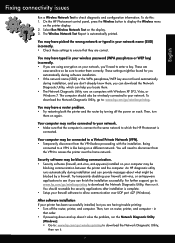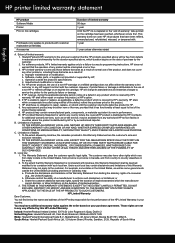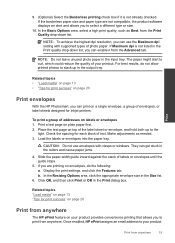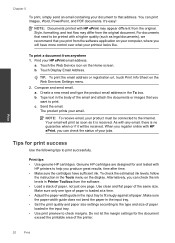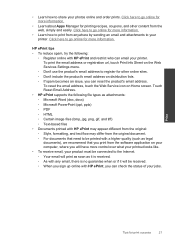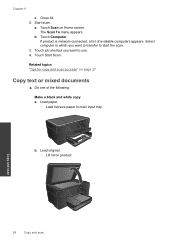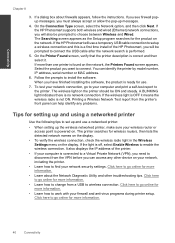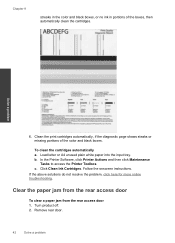HP Photosmart Plus e-All-in-One Printer - B210 Support Question
Find answers below for this question about HP Photosmart Plus e-All-in-One Printer - B210.Need a HP Photosmart Plus e-All-in-One Printer - B210 manual? We have 2 online manuals for this item!
Question posted by Sasss on February 9th, 2014
Hp B210a Won't Print Black And White
The person who posted this question about this HP product did not include a detailed explanation. Please use the "Request More Information" button to the right if more details would help you to answer this question.
Current Answers
Related HP Photosmart Plus e-All-in-One Printer - B210 Manual Pages
Similar Questions
Hp Printer B210a Won't Print Black
(Posted by AWBSalex 10 years ago)
Hp B210a Won't Print Black And Alignment
(Posted by dpleapradee 10 years ago)
Hp B210a Won't Print Black
(Posted by eriksphish 10 years ago)