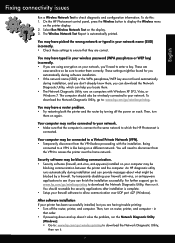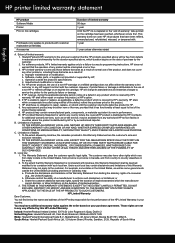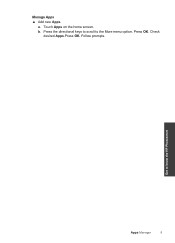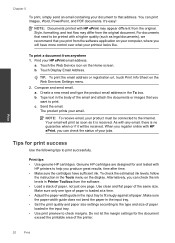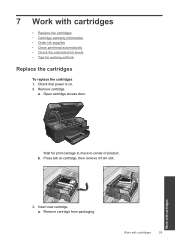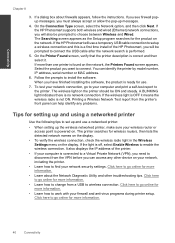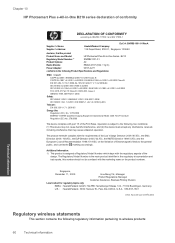HP Photosmart Plus e-All-in-One Printer - B210 Support Question
Find answers below for this question about HP Photosmart Plus e-All-in-One Printer - B210.Need a HP Photosmart Plus e-All-in-One Printer - B210 manual? We have 2 online manuals for this item!
Question posted by ajclemons48 on April 28th, 2014
Check For Ink Levels General Maintenance
Current Answers
Answer #1: Posted by BusterDoogen on April 28th, 2014 4:14 PM
To check the ink levels from the control panel
1. From the Home screen, touch the Setup icon. The Setup Menu is displayed.
2. Touch Tools.
3. Touch Display Estimated Ink Levels.
The HP Photosmart displays a gauge that shows the estimated ink levels of all
cartridges installed.
or
To check the ink levels from the Printer Software
1. Click the HP Photosmart desktop icon to open the Printer Software.
NOTE: You can also access the Printer Software by clicking Start > Programs > HP > HP Photosmart Plus B210 > HP Photosmart Plus B210
2. In the Printer Software, click Estimated Ink Levels.
I hope this is helpful to you!
Please respond to my effort to provide you with the best possible solution by using the "Acceptable Solution" and/or the "Helpful" buttons when the answer has proven to be helpful. Please feel free to submit further info for your question, if a solution was not provided. I appreciate the opportunity to serve you!
Related HP Photosmart Plus e-All-in-One Printer - B210 Manual Pages
Similar Questions
how to check ink level of hp2050cartridge after refuling it it showing error message
How do you check ink levels on a HP C4200 all in one printer