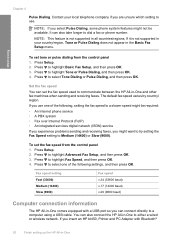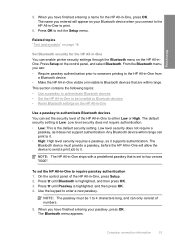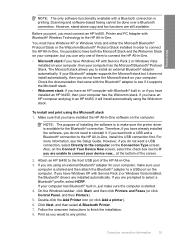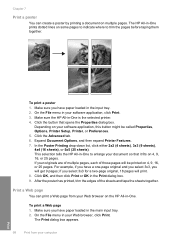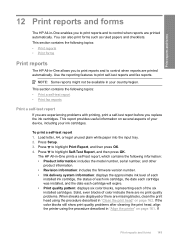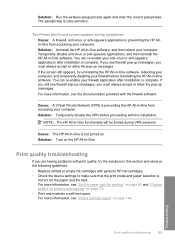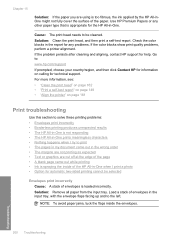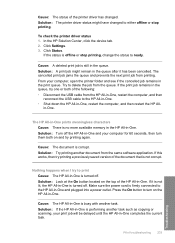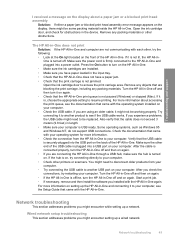HP Photosmart C7200 Support Question
Find answers below for this question about HP Photosmart C7200 - All-in-One Printer.Need a HP Photosmart C7200 manual? We have 3 online manuals for this item!
Question posted by hemianf on September 28th, 2013
Hp C7200 Printer Wont Print
The person who posted this question about this HP product did not include a detailed explanation. Please use the "Request More Information" button to the right if more details would help you to answer this question.
Current Answers
Related HP Photosmart C7200 Manual Pages
Similar Questions
Hp C7200 Wont Print Radio Not Working
(Posted by teaetc 9 years ago)
How To Print Postcard From Photo Tray In Hp C7200 Printer?
(Posted by seadombure 9 years ago)
Hp Deskjet 3050 Wont Print With Usb
(Posted by jenbjbohan 10 years ago)
Wireless Printer Hp Turn Off Wont Print
(Posted by Murphram 10 years ago)
Does The Hp C7200 Printer/scanner Have Ocr?
Do I have to download a separate program to scan with text recognition? My laptop is running wondows...
Do I have to download a separate program to scan with text recognition? My laptop is running wondows...
(Posted by teresamilk 10 years ago)