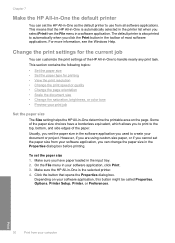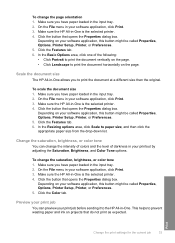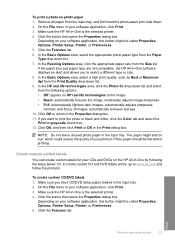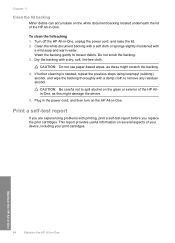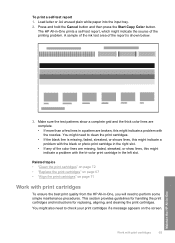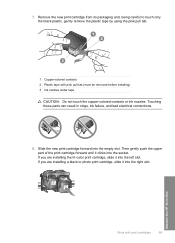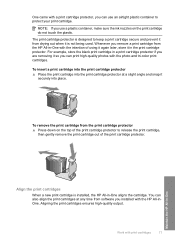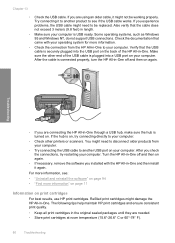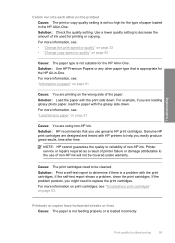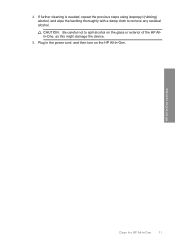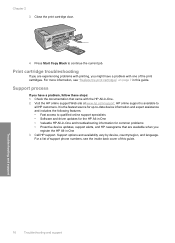HP Photosmart C4200 Support Question
Find answers below for this question about HP Photosmart C4200 - All-in-One Printer.Need a HP Photosmart C4200 manual? We have 3 online manuals for this item!
Question posted by bdeavammaa on January 2nd, 2014
Hp Printer Will Black Work If Color Is Out C4200
The person who posted this question about this HP product did not include a detailed explanation. Please use the "Request More Information" button to the right if more details would help you to answer this question.
Current Answers
Answer #1: Posted by DreadPirateRoberts on January 22nd, 2014 9:25 AM
This printer has a printhead mechanism that contains 4 individual cartridges: CMYK (cyan/magenta/yellow/black).
You will have to replace the cartridge, if the unit provides a message of one of the colors being empty, before the unit will resume printing. It is a maintenance mechanism to prevent the product from self-damage.
Related HP Photosmart C4200 Manual Pages
Similar Questions
How Do You Save Scans From Hp Printer C4200 To The Computer Desktop
(Posted by MCaaj 9 years ago)
How To Change Print Size Settings Hp Printer C4200
(Posted by hoodCheat 9 years ago)
Hp Printer C4200 Won't Show Ink Levels
(Posted by MkatBra 9 years ago)
Tri Color Cartridge Not Working In Hp Printer 2050.
I have purchased a new 802 small Tri color cartridge for hp printer 2050. It has been placed properl...
I have purchased a new 802 small Tri color cartridge for hp printer 2050. It has been placed properl...
(Posted by skpandey1951 11 years ago)