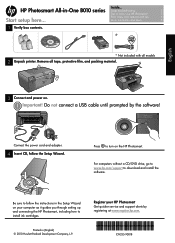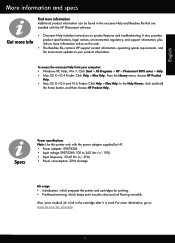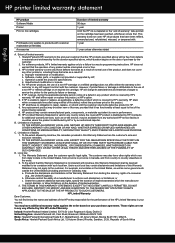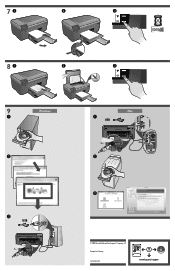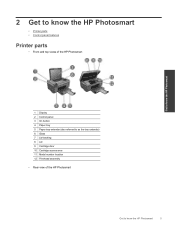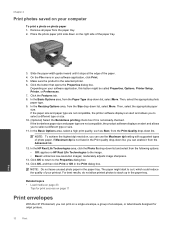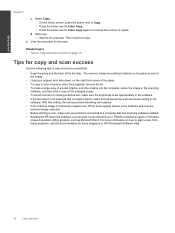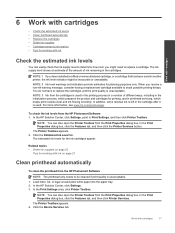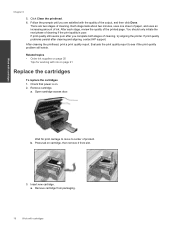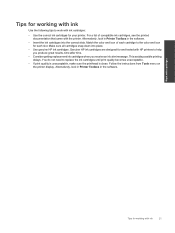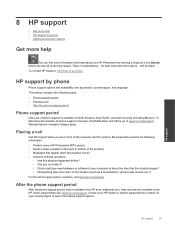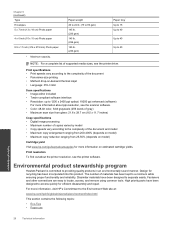HP Photosmart All-in-One Printer - B010 Support Question
Find answers below for this question about HP Photosmart All-in-One Printer - B010.Need a HP Photosmart All-in-One Printer - B010 manual? We have 3 online manuals for this item!
Question posted by aam35 on April 30th, 2011
Bad Quality Photo
why my picture has too much red and little bit gray in edge of the photo plus it does not dry fast
Current Answers
Related HP Photosmart All-in-One Printer - B010 Manual Pages
Similar Questions
Hp Photosmart C4400 How To Print Best Quality Photo
(Posted by DAWNjsa 10 years ago)
Problem In Setup Hp Photo Smart B010
I have Windows 8 preview, each time I try to install hp photosmart B010 on my computer, the installa...
I have Windows 8 preview, each time I try to install hp photosmart B010 on my computer, the installa...
(Posted by afb22071976 11 years ago)
Hp Photosmart All-in-one Printer - B010 Series ..
i can't scan by using HP Photosmart All-in-One Printer - B010 series.. but i can printing .. please ...
i can't scan by using HP Photosmart All-in-One Printer - B010 series.. but i can printing .. please ...
(Posted by snowwhite143 12 years ago)
Problem With Hp Photosmart B010 Photo Quality
When I print pictures with my HP photosmart b010 using Hp photo paper I discovered that the ink on t...
When I print pictures with my HP photosmart b010 using Hp photo paper I discovered that the ink on t...
(Posted by Uzoma 13 years ago)